In this final part of the series, I’ll show you how to install and configure vCenter Server for Windows 6.0 as part of a nested vSphere 6 environment. I’ll be installing vCenter on a Windows Server 2012 64-bit virtual machine. Note that Windows Server 2008 SP2 64-bit is the minimum supported OS version.
When creating the VM, make sure to assign at least 8GB of RAM, 2 vCPUS and roughly 60-80GB of disk space to compensate for both the Windows OS and vCenter Server disk space requirements. In this post, I skipped the part where you install and configure the Windows Server OS.
The Platform Services Controller
Before we jump in and start installing vCenter Server, let’s have a look at the Platform Services Controller (PSC) component. Prior to vSphere 6, one had to install a number of individual components alongside vCenter Server namely the SSO, Web Client, Inventory and vCenter Server in this specific order. This decoupling of components presented users with the option of installing each individual component on its own dedicated VM or physical server which ultimately resulted in a more complex and difficult to manage the environment.
With vSphere 6 .x, VMware has grouped these components under one ceiling, the Platform Services Controller as you probably guessed. This makes for an easier installation of vCenter Server 6.0 given there’s only one installer to run and reduces the chances of a botched installation.
As you’ll learn, you are presented with two deployment models when installing vCenter Server. These are the Embedded Platform Services Controller and the External Platform Services Controller. The choice is primarily governed by the size of your environment or growth thereof. For small-scale environments, the embedded model will suffice where vCenter Server and its components are installed on the same server in one take. For more demanding environments or perhaps where you have multiple vCenter Server which you can link, the external model is the recommended way forward.
Installing vCenter Server 6.0
In the previous post, I reiterated the importance of creating DNS records in advance. In this section, I’ll show you just how to do this using a DNS server running on Windows. For a complete list of vCenter Server for Windows 6.0 requirements, make sure to read this.
UPDATE: Read my post on how to install the latest release of vCenter Server for Windows 6.5.
Setting up DNS
Step 1a – Choose an FQDN for vCenter Server. I’ll be using vcenter60.lab for this tutorial. Proceed to create A and PTR records on the Windows DNS server as shown next.
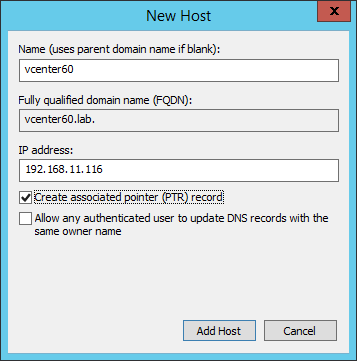
Creating DNS records for vCenter Server on a Windows DNS server
Step 1b – This step is optional. If you do not have access to a DNS server, run a text editor like notepad in an administrative command prompt and open c:\windows\system32\drivers\etc\hosts. Type in the vCenter Server’s IP address and FQDN as shown next. Save and close the hosts file.
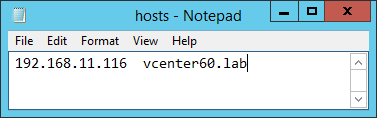
Using the hosts file for DNS host resolution
Step 2 – Make sure that the vCenter Server FQDN is correctly resolved. This is a crucial step since the vCenter installation will fail if otherwise. Use the nslookup tool as shown to verify correct functionality.
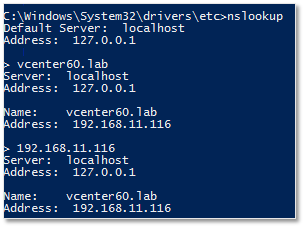
Using nslookup from a command prompt to verify correct DNS resolution
Step 3 – Power on the Windows Server 2012 VM where vCenter Server will be installed. Once it’s running, mount the vCenter ISO image (see Part 1) using the method described in Part 2 where we mounted the ESXi image.
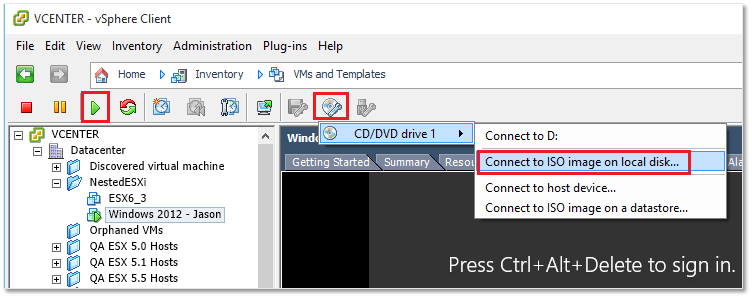
Mounting the vCenter Server ISO image on the Windows Server VM
Installing vCenter Server
Note: You can either carry out the following steps while consoled to the VM using the vSphere client or RDP to the Windows VM, which is what I did. The latter is easier to work with. Also, make sure to install VMware Tools on the Windows VM first.
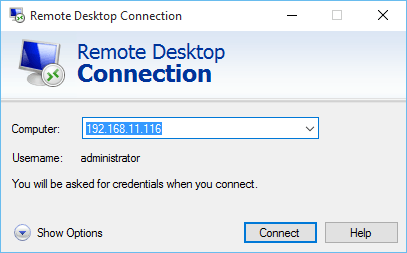
Using RDP to connect to the Windows Server machine where vCenter will be installed
Step 4 – Using File Explorer, right-click on the VMware VIM DVD drive as shown next and select Install or run program from your media.
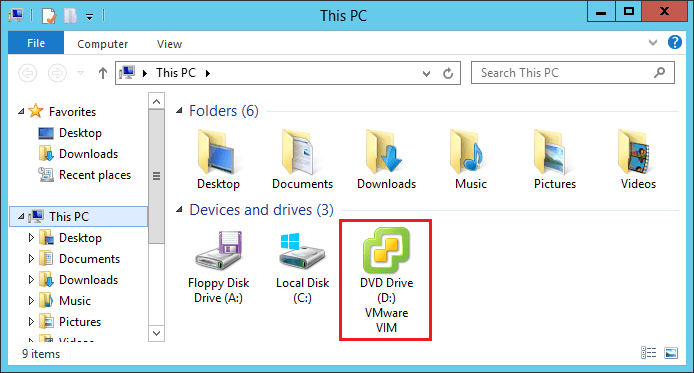
Selecting the vCenter Server mounted ISO image
Step 5 – Click on the Install button on the VMware vCenter Installer dialog box.
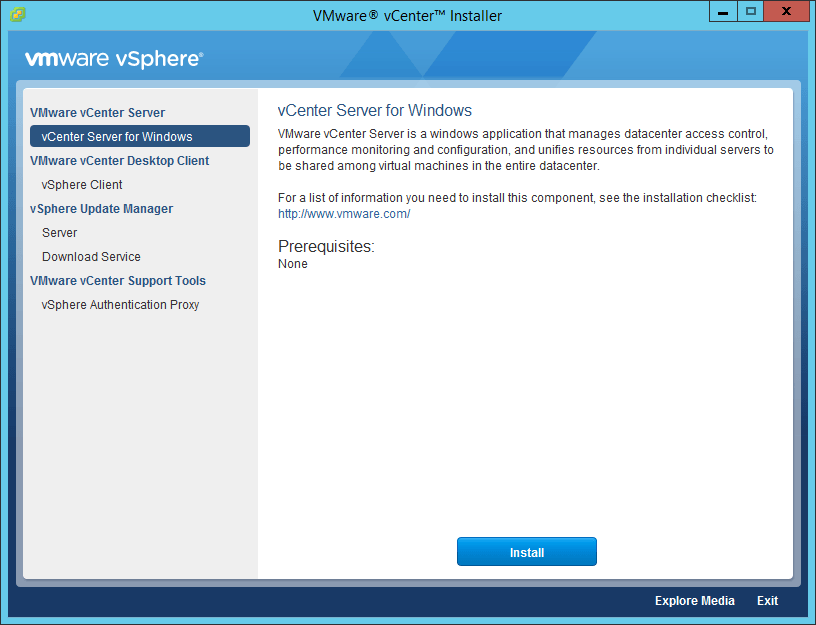
Running the vCenter Server installer
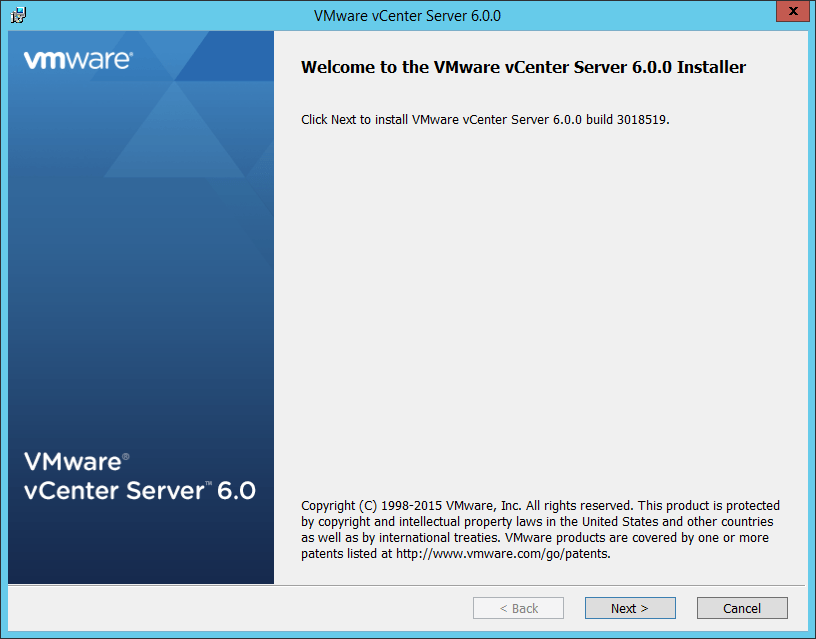
Starting the vCenter Server installation
Step 6 – Accept the EULA by agreeing to the terms and clicking Next.
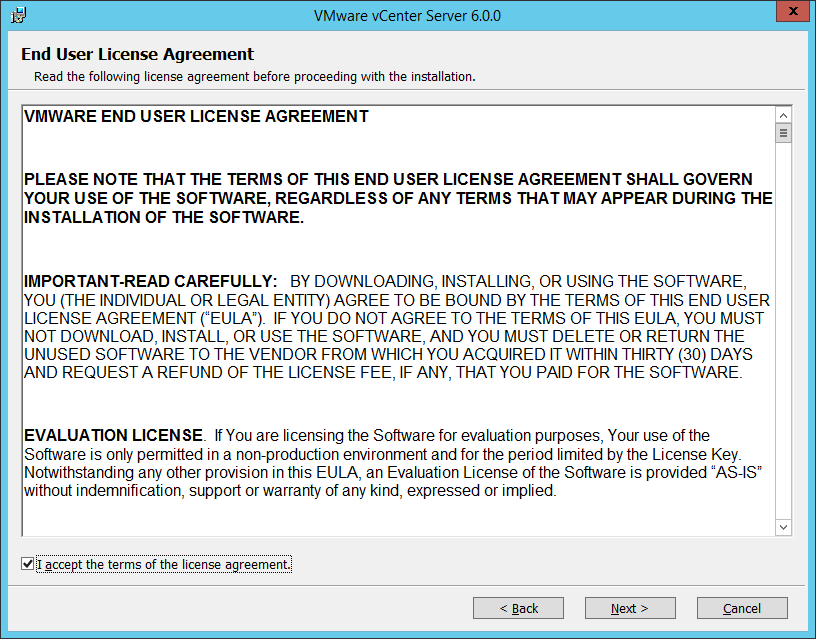
Accepting the VMware EULA
Step 7 – On this screen, you must choose between an Embedded or External deployment mode. Let’s go with Embedded Deployment. Tick the option under Embedded Deployment and click Next.
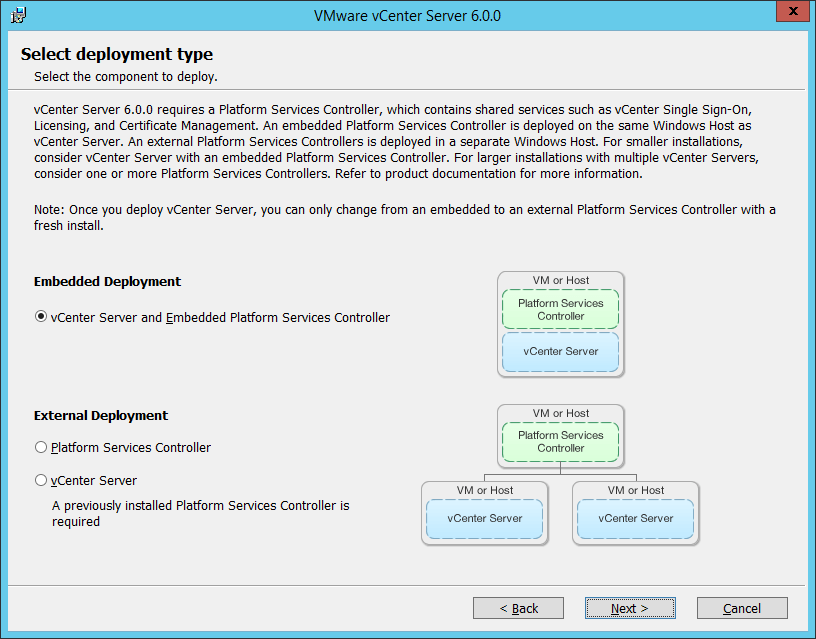
Selecting a Platform Services Controller type
Step 8 – Type in the vCenter Server’s hostname. This must match the DNS A record (FQDN) created earlier. In theory, you can use the IP address instead of the hostname but this is something I do not recommend since you will eventually run into SSL certificate issues. Click Next.
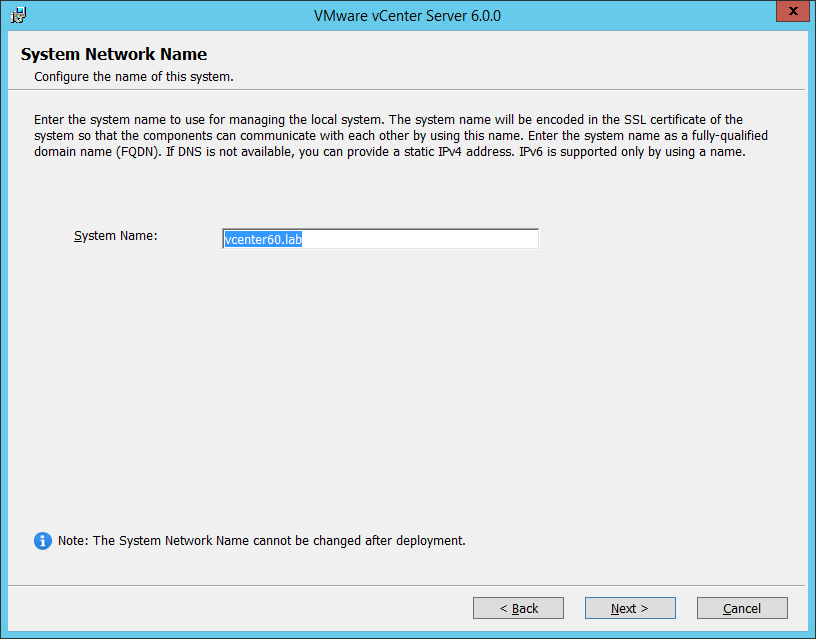
Choosing a hostname for vCenter
Step 9 – Under Create a new vCenter Single Sign-On domain, type in a value for the domain name and the Site name. You must also set a password for the administrator@<domain name> account. Click Next when finished.
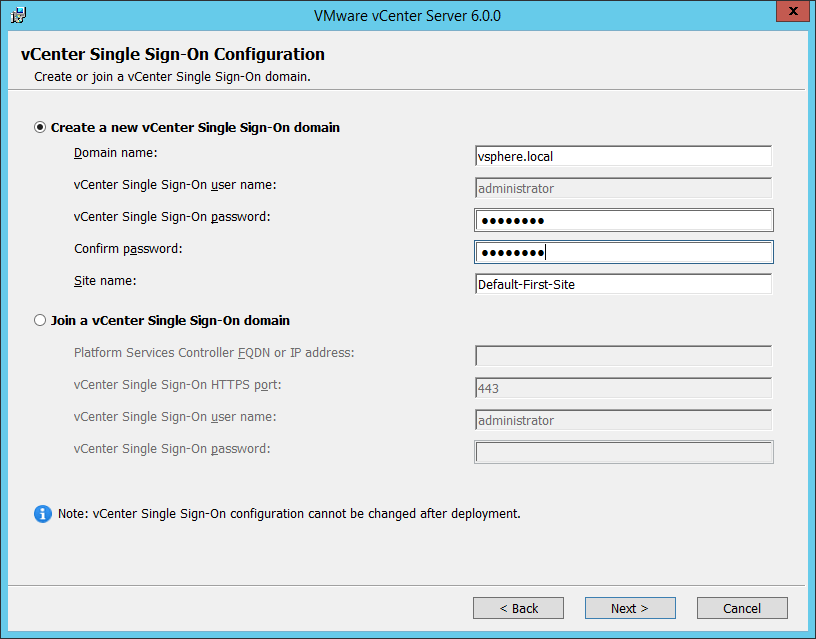
Setting the SSO domain name, site name and password for the administrator account.
Step 10 – This screen gives you control over the user context under which vCenter Server services are run in Windows. Select Use Windows Local System Account and click Next. Note: This is acceptable for testing environments. For production environments, it is advisable to user Active Directory user accounts where deployed. This improves user account management and security.
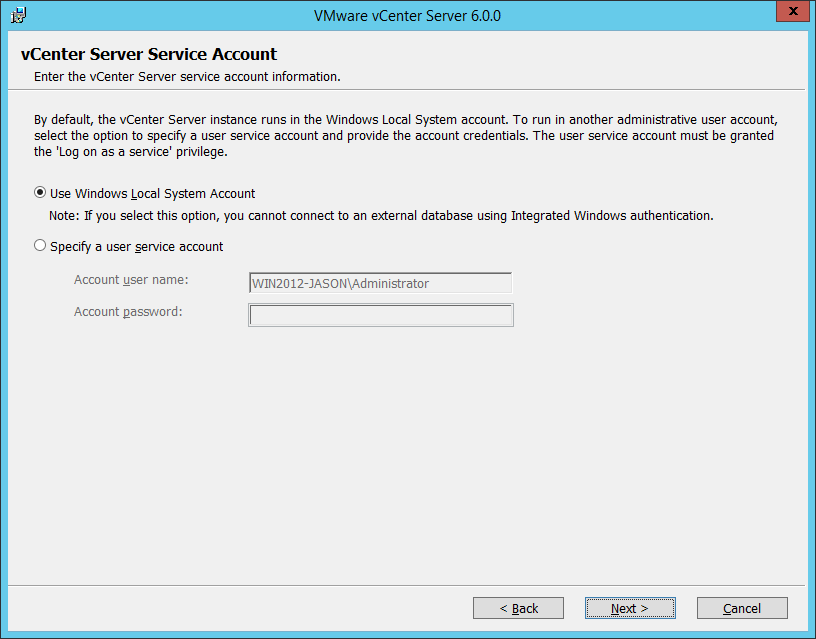
Setting the user context under which vCenter services are run in Windows
Step 11 – Next, we need to select a database model for vCenter. We will Use an embedded database as it will do just fine for smaller environments. For larger environments, go for an external DBMS solution for better performance and scalability. Press Next.

Selecting between an embedded and external database model
Step 12 – The network ports required by vCenter Server are best left to their default setting. If for any reason, you need to change ports, make sure that no other service or application conflicts with or uses the same ports. Click Next.
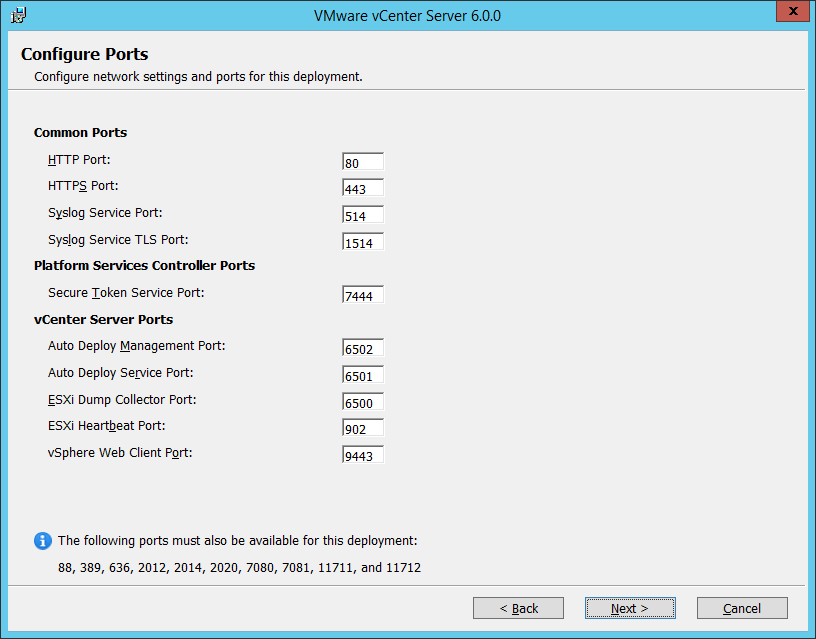
Revisiting the network ports used by vCenter Server
Step 13 – Click Next to accept the default destination folders. Again, you can choose to have vCenter Server installed on a separate disk or partition for easier backups and troubleshooting.
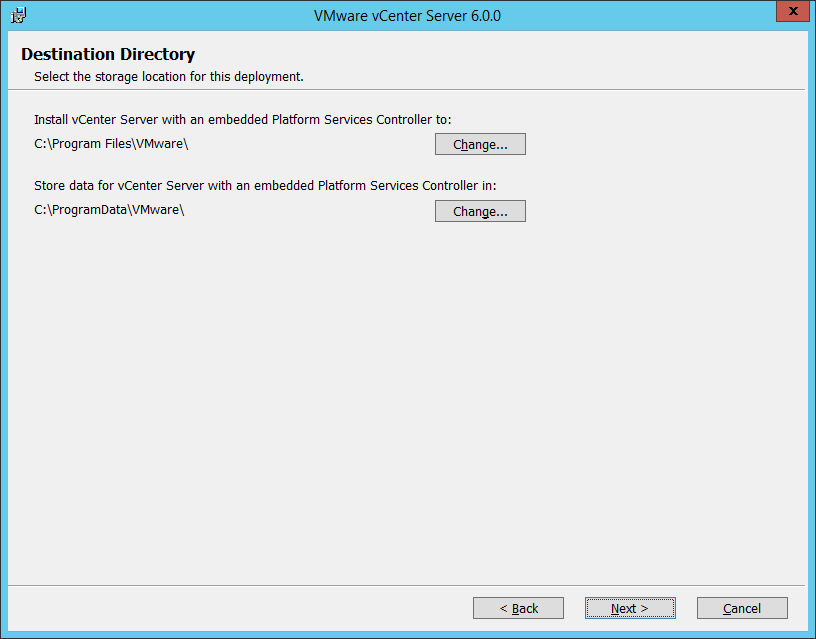
Setting the folder to which vCenter Server is installed
Step 14 – Review the settings. If need be, you can go back and make amends. Click Install to install vCenter.
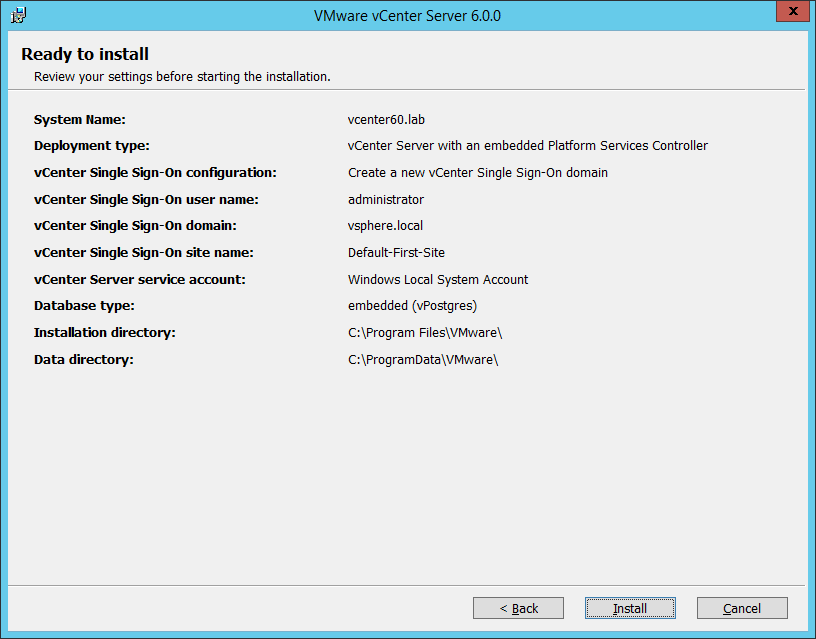
A final review of how vCenter will be installed and set up
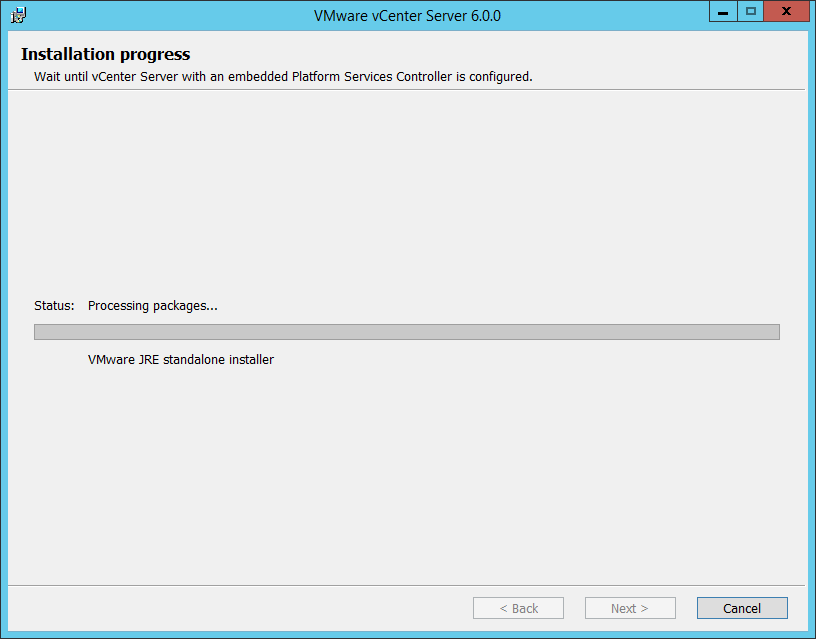
The vCenter Server installation progress
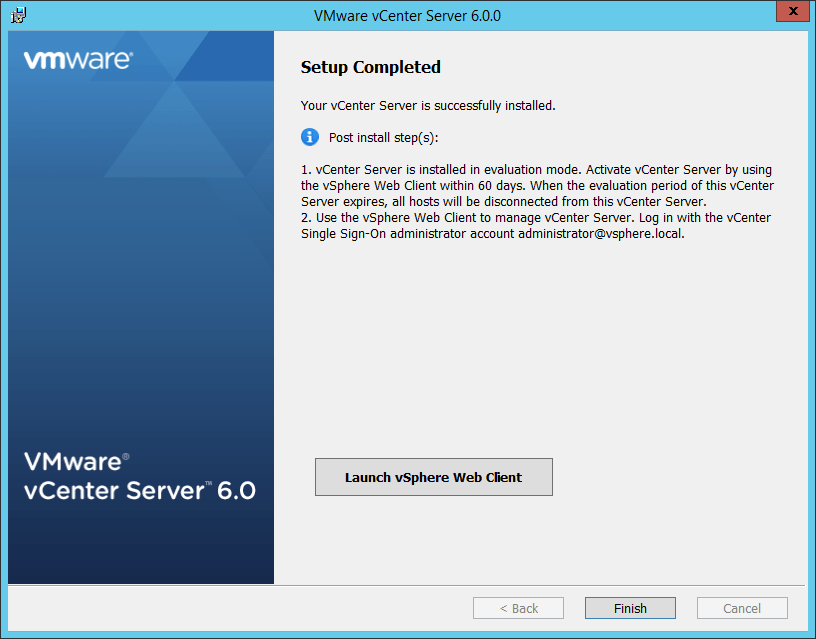
vCenter Server for Windows successfully installed
Step 15 – Once the installation completes, launch the traditional (or Web) vSphere Client to activate vCenter Server. Assuming all the above steps have been followed, you should now have a fully functional vCenter Server. The first thing we need to do is create a datacenter. This is a mandatory object which will contain the nested ESXi hosts created in parts 1 and 2.
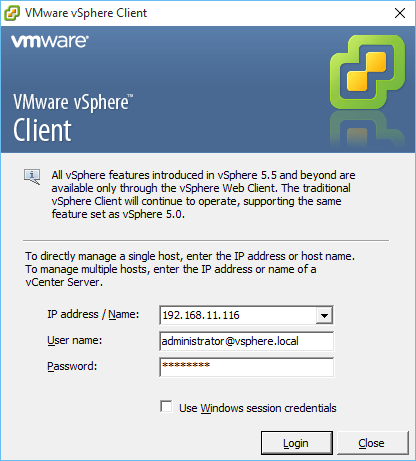
Logging in vCenter Server for the first time using the vSphere thick client
Step 16 – Ignore any certificate errors that come up. Press OK to accept the start the 60-day evaluation period.
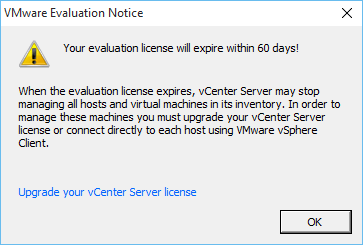
SSL certificate warning
Step 17 – Right-click on the vCenter Server name and choose New Datacenter. Type in a name for the DC and press Enter or click anywhere on the screen to save the change.
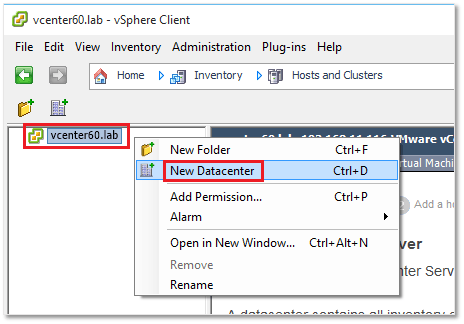
Creating a new datacenter object on vCenter Server
Adding ESXi hosts to vCenter
One of the great things about vCenter Server is that you can manage multiple ESXi hosts using a single interface as opposed to logging in on each individual host. The other advantages, of course, are clustering and the features unlocked which include high availability, load balancing, fault tolerance and power management.
UPDATE: Read my post comparing vCenter Server for Windows to vCenter Server Appliance (vCSA). With vSphere 6.5 released, the recommended way forward is vCSA 6.5.
Step 1 – Right-click on the datacenter and select Add Host while in Hosts and Clusters view.
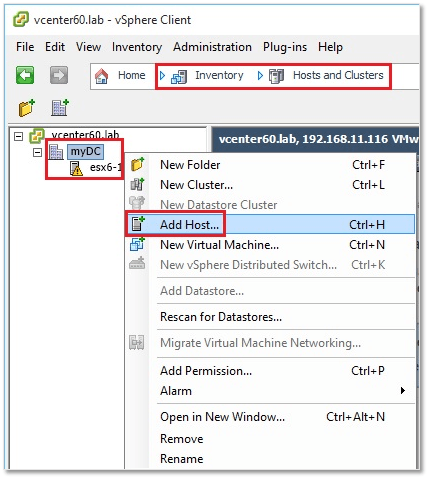
Adding a new ESXi host to vCenter Server
Step 2 – In the Host field, type in the ESXi FQDN (or IP address), followed by the root account and password. Click Next.
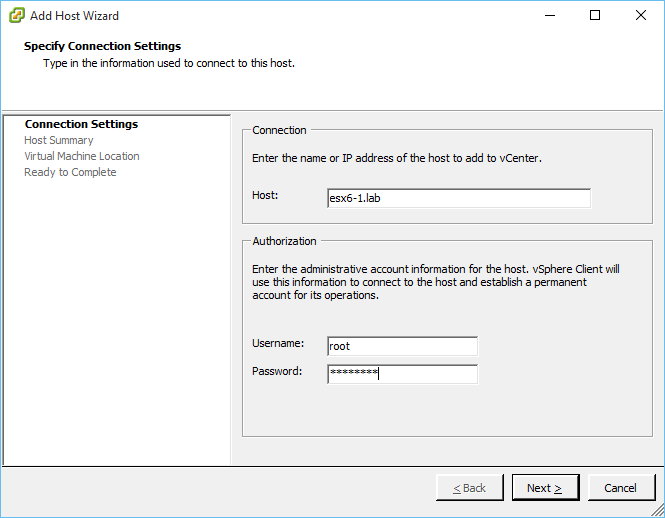
Supplying the details for the ESXi host being added to vCenter
Step 3 – Press YES to acknowledge the certificate security alert.
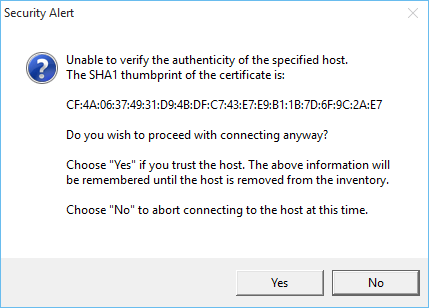
SSL certificate warning
Step 4 – On the summary screen, press Next.

Running the Add Host wizard
Step 5 – If you have purchased a license, you can assign it now. If not, press Next and keep using ESXi in evaluation mode until the 60-day trial period expires.
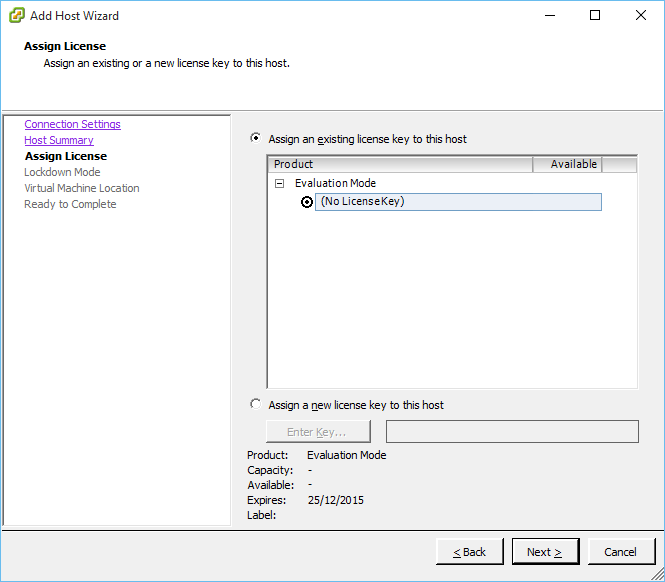
Adding a license key
Step 6 – Leave the Enable Lockdown Mode unchecked. You may wish to enable this setting in production environments. Just make sure you don’t end up locking yourself out.
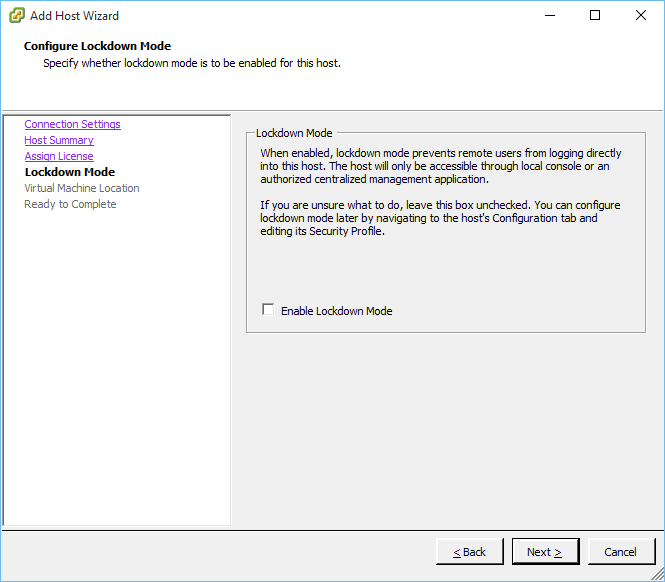
Enabling lockdown to tighten security
Step 7 – Select the datacenter under which the ESXi hosts will reside and press Next.
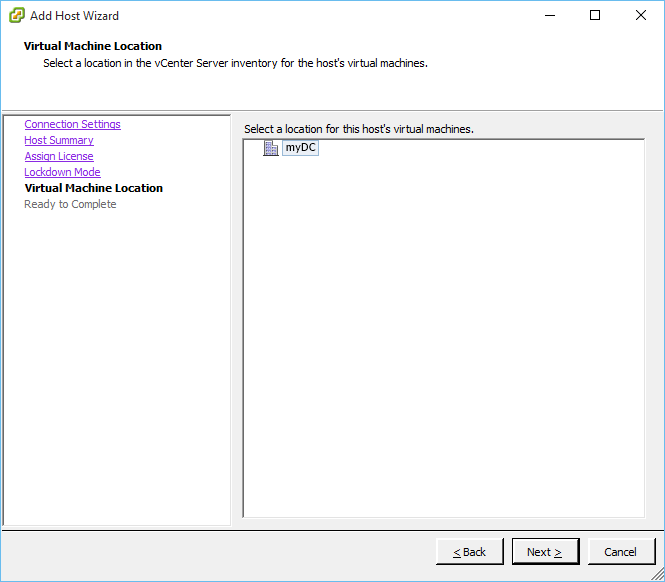
Selecting to which datacenter the host is added to
Step 7 – Click Finish to complete the addition process.
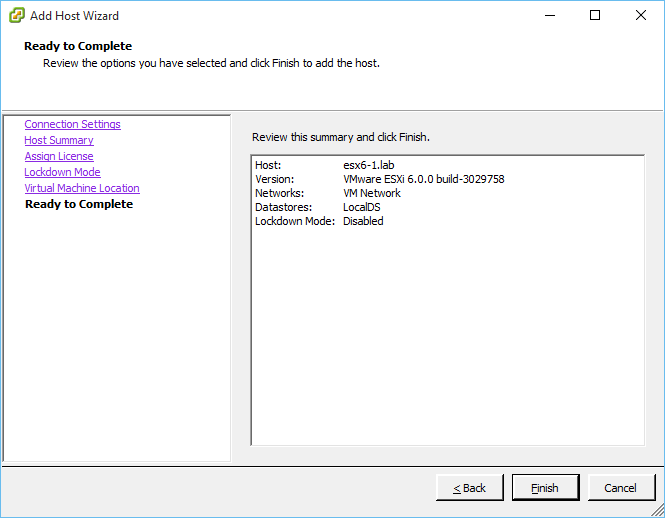
Completing the host addition process
Note: The above steps, outlined in this section, must be repeated for the remaining two ESXi hosts.
Conclusion
If you have made it this far, congratulations. You now have a nested vSphere 6.0 environment comprising a vCenter Server 6.0 managing three nested ESXi hosts. You can use it as a test bed for all sorts of scenarios as well as to test vSphere features ranging from clustering to vSAN.
[the_ad id=”4738″][the_ad id=”4796″]








