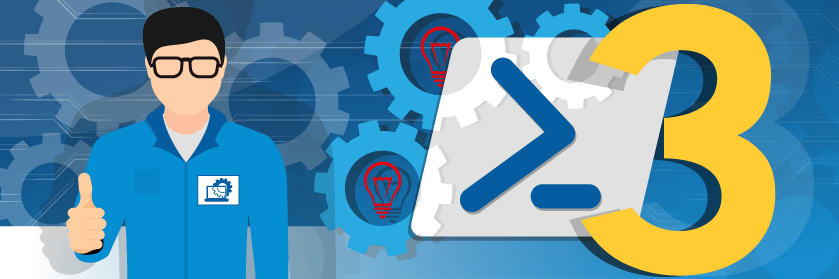In a previous post, I introduced you to VM groups in Hyper-V and demonstrated how to work with them using PowerShell. I’m still working with them to see how I will incorporate them into my everyday Hyper-V work, but I already know that I wish the cmdlets for managing groups worked a little differently. But that’s not a problem. I can create my own tooling around these commands and build a solution that works for me. Let me share what I’ve come up with so far.
1. Finding Groups
As I explained last time, you can have a VM group that contains a collection of virtual machines, or nested management groups. By default, Get-VMGroup will return all groups. Yes, you can filter by name but you can’t filter by group type. If I want to see only Management groups, I need to use a PowerShell expression like this:
Get-VMGroup -computername SRV01 | where {$_.grouptype -EQ "ManagementCollectionType" }
This is not a complicated expression but it becomes tedious when I am repeatedly typing or modifying this command. This isn’t an issue in a script, but for everyday interactive work, it can be a bit much. My solution was to write a new command, Find-VMGroup, that works identically to Get-VMGroup except this version allows you to specify a group type.
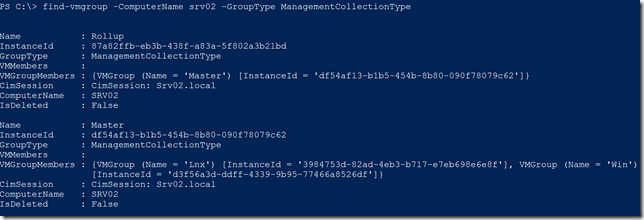
Your output might vary from the screenshot but I think you get the idea. The default is to return all groups, but then you might as well use Get-VMGroup. And because the group type is coded into the function, you can use tab complete to select a value.
Interested in getting the Find-VMGroup command? I have a section on how to install the module a little further down the page.
2. Expanding Groups
Perhaps the biggest issue (and even that might be a bit strong) I had with the VM Group command is that ultimately, what I really want are the members of the group. I want to be able to use groups to do something with all of the members of that group. And by members, I mean virtual machines. It doesn’t matter to me if the group is a VM Collection or Management Collection. Show me the virtual machines!
Again, this isn’t technically difficult.

If you haven’t figured out by now I prefer simple. Getting virtual machines from a management group requires even more steps. Once again, I wrote my own command called Expand-VMGroup.
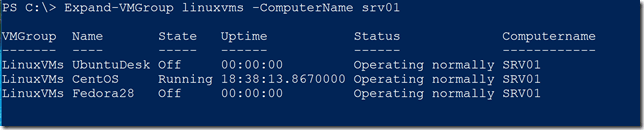
The output has been customized a bit to provide a default, formatted view. There are in fact other properties you could work with.
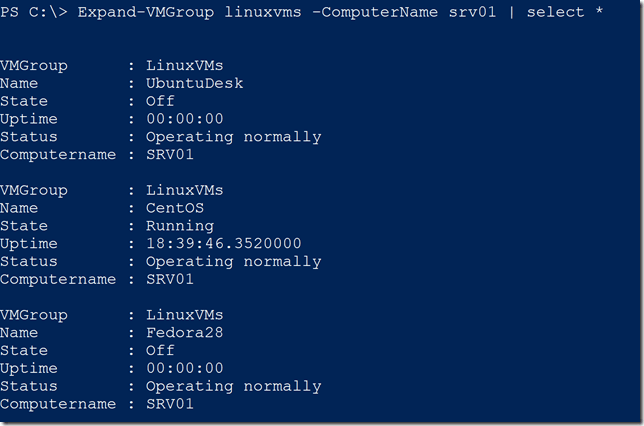
Depending on the command, you might be able to pipe these results to another Hyper-V command. But I know that many of the Hyper-V cmdlets will take pipeline input by value. This allows you to pass a list of virtual machine names to a command. I added a parameter to Expand-VMGroup that will write just the virtual machine names to the pipeline as a list. Now I can run commands like this:

Again, the module containing this command can be found near the end of the article and can be installed using Install-Module
3. Starting and Stopping Groups
The main reason I want to use VM groups is to start and stop groups of virtual machines all at once. I could use Expand-VMGroup and pipe results to Start-VM or Stop-VM but I decided to make specific commands for starting and stopping all virtual machine members of a group. If a member of the group is already in the targeted state, it is skipped.

The third member of this group was already running so it was skipped. Now I’ll shut down the group.
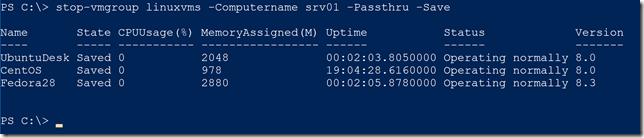
It may not seem like much but every little thing I can do to get more done with less typing and effort is worth my time. I’m using full parameter names and typing out more than I actually need to for the sake of clarity.
How Do I Get These Commands
Normally, I would show you code samples that you could use. But in this case, I think these commands are ready to use as-is. You can get the commands from my PSHyperVTools module which is free to install from the PowerShell Gallery.
Install-Module PSHyperVTools
If you haven’t installed anything before you might get a prompt to update the version of nuget. Go ahead and say yes. You’ll also be prompted if you want to install from a non-trusted repository. You aren’t installing this on a mission-critical server so you should be OK. Once installed, you can use the commands that I’ve demonstrated. They should all have help and examples.
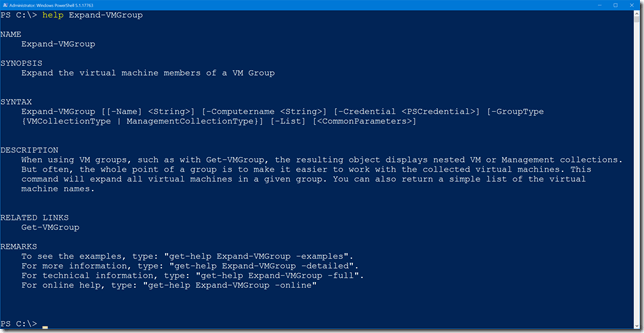
The module is open source so if you’d like to review the code first or the README, jump over to https://github.com/jdhitsolutions/PSHyperV. There are a few other commands and features of the module that I hope to write about in a future article or two. But for now, I hope you’ll give these commands a spin and let me know what you think in the comments section below!