Hyper-V is no longer the newcomer in the virtualization space. After springing forth from its Virtual Server parent, it’s now had over half a decade to mature into the reliable, enterprise-grade hypervisor that it is today. As with any complex software, Hyper-V is composed of many parts, like the branches and leaves of a great tree. Like a tree, some of those branches form into major trunks that define the tree’s silhouette. Others become a twisted impediment to the proper growth of the larger organism and must be pruned away for its overall well-being. In Hyper-V, one of those latter branches is the pass-through disk.
Many of you are already aware of this fact and have long since moved on. The reasoning behind this post is that there are still a handful of people out there clinging to this old tech, wishing that branches that were solid in 2008 weren’t withering away in 2015. I’d like to talk a few of those people into joining this decade while it’s still young. The other reason is simply that the Internet never forgets, and a lot of literature available on pass-through disks is from the earlier incarnations of Hyper-V. Judging by the number of questions I still see on pass-through disks, I assume that these older articles are confusing the newcomers. So, let’s just go ahead and stick a fork in them all right here and now.
Why Are Pass-Through Disks Still an Option?
A very good question someone might ask is, “If pass-through disks are no good, why can I still use them?” The answer is that there are still good uses for pass-through disks.
1. When You’ve Got a Physical Portable Disk and Want to Quickly Move Files to/from the Virtual Environment
I occasionally use this method and for those few times, I’m really glad it’s available to me. I’ve got a SATA-to-USB converter that works for laptop drives, so I can attach a laptop drive to a host and quickly move things to and from a guest. I don’t use it for more permanent things, such as saving a drive. I’ll show why in the next section.
2. Vendor Requirements
Some vendors refuse to keep up with the times. Their support policies, however ridiculous, often dictate practice. That’s really unfortunate, but life isn’t always fair.
3. … ?
I’ll assume there’s some really good reason I don’t know about. Please, tell us in the comments… after you’ve read and digested the rest of the article. I’ve envisioned a handful of edge cases, but for typical installations the benefit has shrunk to practical non-existence.
Formerly Good (or OK), Now Bad Reasons to Use Pass-Through
Time to update some knowledge!
Performance
In 2008, pass-through disks were notably faster than even fixed VHDs. With each new release of Hyper-V, that difference shrank. In 2012 R2, you can’t see the difference without running a benchmark. Or, to put it in more boardroom-friendly terms, there is no improvement in user experience when using pass-through disks in lieu of VHDX and the risks outweigh any minor benefit that might exist. That said, all else being equal, if you’ve got some extremely performance-sensitive application, pass-through still barely — just barely — outperforms VHDX. However, in the world of computer architecture, it’s usually pretty simple to make something else not be equal. If performance of my storage when on a VHDX could benefit from that infinitesimally small difference in IOPS, I would just add one more spindle to my storage. That would more than cure the IOPS difference. If it’s a latency issue, then we’ve probably identified an application that isn’t well-suited for virtualization anyway.
However, it’s still worth pointing out that, even when VHD was young, most people didn’t need nearly as much disk performance as they thought and adding spindles was an option even in those dark ages.
Connecting Non-Disk Devices to VMs
This isn’t actually the same thing; doing this is still OK, although trouble-ridden. It’s mentioned here because a lot of times this gets confused with pass-through disks. I’ll talk about it again later in this article.
Getting Around the 2TB Limit
VHD files top out at 2TB. Pass-through disks were commonly recommended as the solution. I was never particularly a fan of that, as you could just as easily have created multiple VHD files and used volume extension inside the guest. Then you’d have your greater-than-2TB volume along with all the benefits of VHD. Starting in 2012, this is no longer a good recommendation at all. A VHDX file can be up to 64TB in size — still not as large as the 256TB that a GPT volume can reach, but still not precluding guest volume extension, either.
Modern Solutions
Now it’s time to look at what you should be using instead of pass-through.
Standard VHDX
For 99.9% of the installations out there, standard VHDX is the best solution. Whether or not you choose to use Dynamically Expanding or Fixed is a discussion for another time, although you’re free to read our older article on the subject. Whichever you choose, VHDX gives you access to all the powers that Hyper-V has to offer for its virtual disks. The performance cost over pass-through disks is so minimal that almost no one can justify not using VHDX on this basis alone. Standard VHDX should be the default storage solution for all VMs.
Direct Connections to Remote Storage
If the storage you’re connecting to is on an iSCSI or fibre channel target, you don’t need pass-through, even in the event that VHDX isn’t good enough for some reason. Guests can connect directly to iSCSI just like hosts can. If it’s fibre, Hyper-V exposes that to guests through its virtual SAN feature. If you’re going to use virtual SAN within a Hyper-V cluster, remember that setting the masks as tightly as possible is vital for speedy Live Migrations.
This isn’t a wonderful solution. You lose many of the same VSS benefits that you lose with pass-through disks, such as host-level backup, hardware-assisted operations, and Hyper-V Replica. It’s still a better option than pass-through, though. Where I’d be willing to consider an exception on that statement is when the Hyper-V administrator and the guest administrator are different people and you don’t want the guest’s administrator troubleshooting storage. VHDX is still a superior choice in that situation.
Direct Connection to USB Storage
When you need something on a USB drive that’s more permanent, then the best thing to do is get it off of the USB drive and place it on internal or remote storage. It’s much more reliable, much faster, and much less prone to “Oops, were you using that?” unplugging accidents.
In order to get the data from USB to VHD, you first set up the USB drive just as you would to make it pass-through, but then you use the new VHD wizard to clone it into a virtual disk. The steps are as follows:
- Physically connect the disk to your Hyper-V Server or Windows Server with Hyper-V host.
- Next, you have to take the volume offline.
- If it’s a GUI edition, you just open up Disk Management (run “diskmgmt.msc”) and right-click on it and choose Offline.
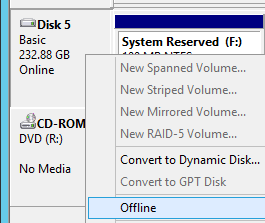
- If it’s not a GUI edition, you can use PowerShell.
- First, use Get-Disk to determine what number is the USB disk. It’s usually pretty obvious:
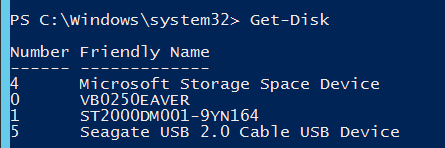
- Once you know the number, just pipe it to Set-Disk -IsOffline $true:

- First, use Get-Disk to determine what number is the USB disk. It’s usually pretty obvious:
- Next, you create a new virtual disk using the USB drive as a source.
- In the New Virtual Disk wizard, and when you get to the Configure Disk screen, choose the USB drive as a source:
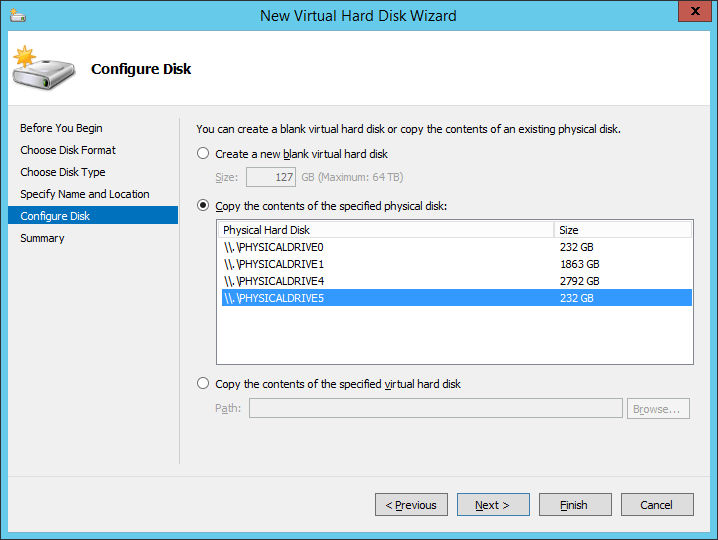
- In PowerShell, just use the Get-Disk cmdlet with -SourceDisk set to the disk number, -Path set to the destination directory with file name, and the -Dynamic switch:

- In the New Virtual Disk wizard, and when you get to the Configure Disk screen, choose the USB drive as a source:
- If it’s a GUI edition, you just open up Disk Management (run “diskmgmt.msc”) and right-click on it and choose Offline.
Now you’ve got a VHDX file that you can use just like any other. It’s a perfect copy of the USB disk, and a better one than pretty much any other tool can create. I’ve used this more than a few times to save disks from failed laptops.
Non-Disk Hardware
As previously mentioned, pass-through is mostly about disks, but there are other types of hardware you might want to connect to a guest. The issue with all directly connected hardware is the same: portability is next to impossible, which is anathema for the virtual machine paradigm. For that reason, some things just don’t have solutions. But, a few do.
USB pass-through for devices like scanners and dongles is commonly asked for. Hyper-V cannot truly pass-through USB, but there are ways to use USB devices within guests. First, if it’s just a device attached to your client machine and you’re only going to use it in an active remote session, USB pass-through works seamlessly from remote client to guest virtual machine… as long as you’re using recent operating systems. Second, if everything is really recent, you can use Enhanced Session Mode for VMConnect sessions. The latest version of Remote Desktop Connection Manager allows you to connect to VMs using VMConnect technology, so it should allow for enhanced mode as well (I haven’t tested that part myself). The third, and probably more common method, is when you need a permanent connection. These require third-party hardware or software solutions. I’ve used network-connected USB hubs in the past to connect dongles with great success.
Another is fibre channel devices such as tape drives. The first thing I need to say on this is that even though it works, this is not supported. Just use the virtual SAN feature linked above, and you can make many fibre channel devices connect directly to guests in Hyper-V.
The Risks of Pass-through
So, you know what you can do instead of pass-through. But the real important things to understand are the problems that pass-through disks present.
- No portability. VHDX files can be copied anywhere that they’re needed. This makes migrations a snap, even in old Hyper-V versions that don’t support Shared Nothing Live Migration. There are a lot of other benefits to this portability too, such as manual backups or sharing virtual disks with other people for development or debugging purposes.
- Host backups are a problem. The host computer only brokers the attachment between the virtual machine and the disk. It can’t see the contents. So, if you use a hypervisor-based backup application like Altaro, your pass-through disks aren’t going to be backed up. You’ll be required to use an agent-based system inside the guest.
- Guest backups are a problem. The nice thing about host-based backups is how coordinated everything is. The VM backups run sequentially without interruption, so you don’t have to do a lot of fancy scheduling to try to balance the detrimental effects of too many VMs backing up at once or spacing them out so far that there is a lot of dead-air time when it would be more efficient to be performing a backup. When you’ve got a system that performs smart backup scheduling, like Altaro does, it’s even better. On top of the scheduling benefits of host-level backup, any hardware acceleration provided by the storage manufacturer can be put into play, which means that you can get some very fast backups. Unless you decide to use an in-guest backup agent just so your pass-through disks are covered. Then you get none of these things. It’s safe to say that if you have a hardware accelerator available to assist with host-level backups and you forfeit it, that will cost you more performance in a night than the pass-through disk will add to daytime operations throughout its lifetime.
- Forget Hyper-V Replica. HVR can’t see pass-through disks. ’nuff said.
- Snapshots/checkpoints don’t work with pass-through disks. Just like backup and Replica, the snapshot/checkpoint mechanism can’t see the contents of pass-through disks. I’ve heard a few people using this as an excuse to use pass-through disks because they’re terrified of what will happen if someone takes a snapshot. Frankly, I’d be more terrified that this is the length someone is willing to go to in order to prevent snapshots from being taken. It’s just plain poor stewardship. Besides, I’m fairly certain that the system can still snapshot the guest, it just doesn’t get the contents of pass-through disks. If someone inadvertently takes a snapshot, that could make a merge a tricky situation.
- Live Migration can be problematic. For starters, you can forget about Shared Nothing Live Migration. Intra-cluster Live Migration usually works, but sometimes it hiccups because the source host has to take the pass-through disk offline and the destination host has to bring it immediately online. There’s a sort of “limbo” period in-between where neither one of them has it. I don’t know that I’ve ever heard of a destination system not getting the hand-off, but I have heard of some taking so long to pick it up that the guest blue screened. In any other Live Migration scenario, if the destination host has any problems with the hand-off, the migration fails and the guest continues running at the source without interruption. With pass-through disks, there’s no such luck.
- Lack of support. Microsoft will support your pass-through configuration, but that’s about it. Community forum posts are likely to go unanswered, except for suggestions that you convert to VHDX. Some software vendors may not support their applications on pass-through disks, especially if they know about the potential disconnect issue. For access to the widest support base, VHDX is the way to go.
- Lack of tools. We have all kinds of nifty things we can do with VHDX files using PowerShell and other tools. You can even directly mount them in Windows Explorer. There’s really nothing out there for pass-through disks. It seems like a small issue, until there’s a problem with a VM and you need to perform a task on the disk and discover that there’s really no good way to do it.
So, if you’re still using pass-through disks, the time has come. Use the wizard and convert them to VHDX. If you’re starting to plan a new Hyper-V deployment and wondering if pass-through is a viable option, it isn’t. Begin your virtualization journey with VHDX. It’s worth it.








