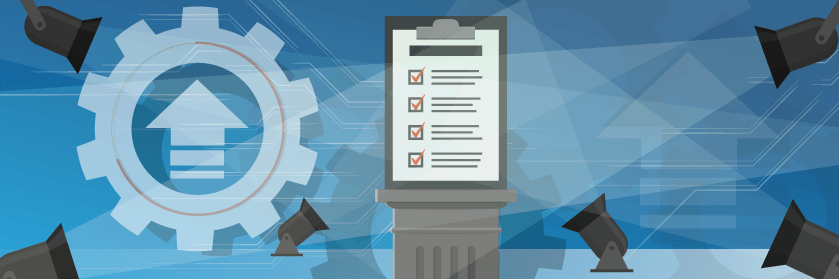Use the following checklist when installing or verifying the installation of a Hyper-V host
- Configure physical switch(es) to match your Hyper-V host’s networking design
- Rack or place system and connect all cables
- If present, configure the out-of-band management tool on the physical system, such as IP addresses and management accounts.
- Disable power management in the hardware BIOS/UEFI settings. Specifically, disable C-states.
- Configure physical storage RAID
- Install Windows Server or Hyper-V Server on the physical hardware
- Set the host name
- Set the time zone
- If using a version of Windows/Hyper-V Server prior to 2019, disable SMB 1
- If using Windows Server, enable the Hyper-V role
-
- Create adapter team(s)
- Disable VMQ on all physical and logical adapters on gigabit hardware that will host a virtual switch
- Create an external virtual switch
- Configure the host’s management adapter:
- If you will use a virtual network adapter for the host’s management traffic, create it
- Set IP address, mask, and gateway
- Set DNS server address(es)
- Configure optional networking components, such as NetBIOS over TCP/IP
- Patch to current
- Join the domain. Perform any additional Active Directory steps, such as moving the account to a special OU
- Enable PowerShell Remoting
- Enable Multipath I/O
- If you will use iSCSI storage:
- Configure the relevant network adapter(s)
- Enable the iSCSI initiator
- Connect to iSCSI target(s)
- If you will use SMB storage (also applies for using remote tools to connect ISOs to VMs):
- Enable delegation
- If using dedicated adapters:
- Assign IP and netmask to storage adapters
- Disable DNS registration for storage adapters
- If you will use Fibre Channel storage:
- Install the necessary software
- Configure Fibre Channel hardware adapter(s)
- Connect to Fibre Channel target(s)
- Format any volumes as needed
- Configure Hyper-V Host defaults
- Default VM location
- Default storage location
- Migration policies
- NUMA spanning
- If the host will belong to a cluster:
- Create additional virtual network adapters, if using converged networking
- Assign IP and netmask to cluster and Live Migration adapters
- Disable DNS registration for cluster and Live Migration adapters
- Run the Cluster Validation Wizard
- Create/join the cluster
- Verify/configure quorum
- Verify/configure clustered storage
- If you will use Hyper-V Replica:
- Assign a valid certificate from a trusted PKI authority
- Configure Replica
- Install and configure backup
- Configure monitoring system
Note: not all steps will apply to every situation
You can also automate most of these steps using deployment tools, group policy, Desired State Configuration, and your own custom scripts.
Think I’ve missed anything out? Let me know in the comments below!